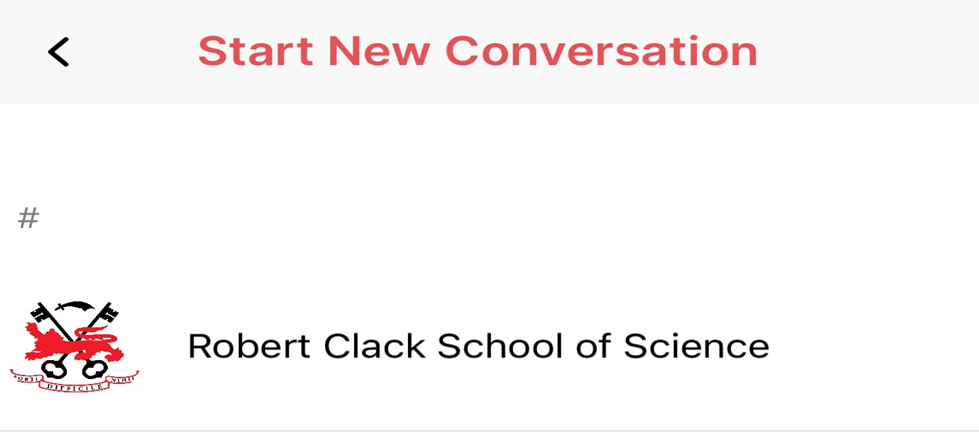My Child at School App - How to send a message
- Log into the My Child at School App using your 5 digit pin
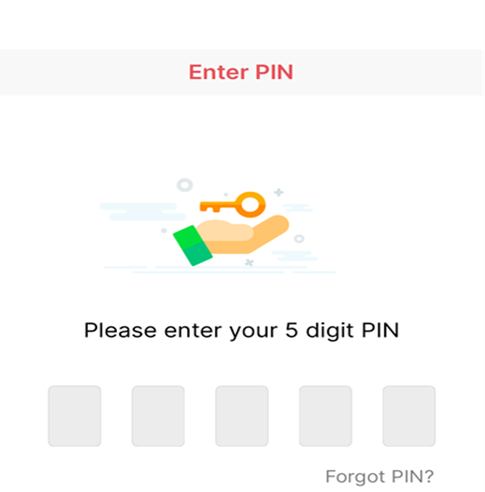
2. You will be taken to your child’s My Child at School ID page. You will see the picture of your child and their full name. Using the red arrow on the right-hand side of your child’s name you are able to change between your children’s profiles if you have more than one child at the school. Click on the word messages, which will take you into the message part of the app.
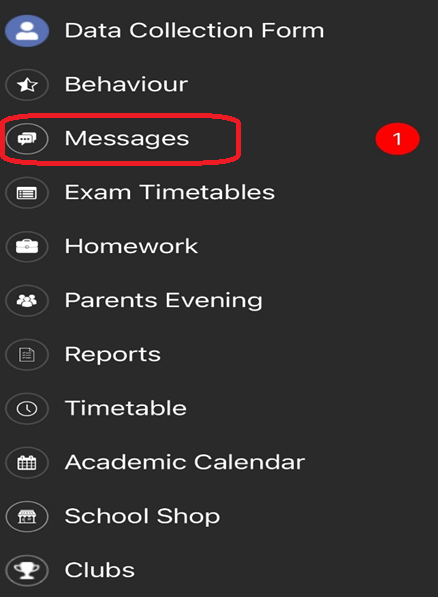
3. If you have previously received or sent a message using the app you will see the previous message. You are able to click on the message and then type in your message to send into the school. If you have no previous messages click on the + sign on the right-hand side of the screen.
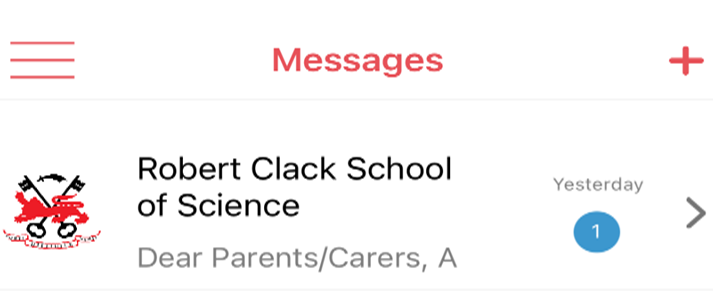
4. You will then be shown the page to start a new conversation. Type in the your message. Your message will be received via the message service into the School.