My Child at School App - Making a purchase
- Log into your My Child at School App using your 5 digit pin.
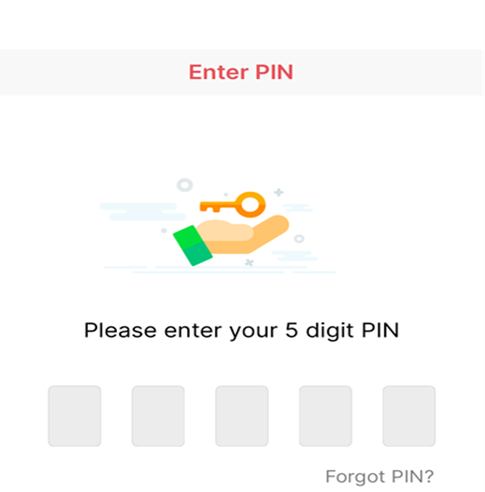
2. You will be directed to your child’s home page. Click on School Shop.
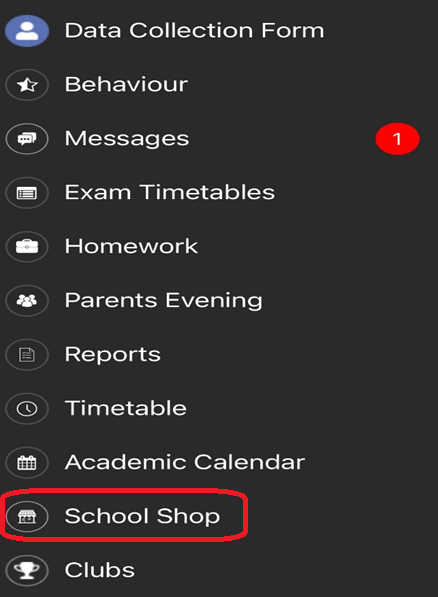
3. You will then see pictures of the different items that the School sells. Click on the picture of the item you wish to purchase.
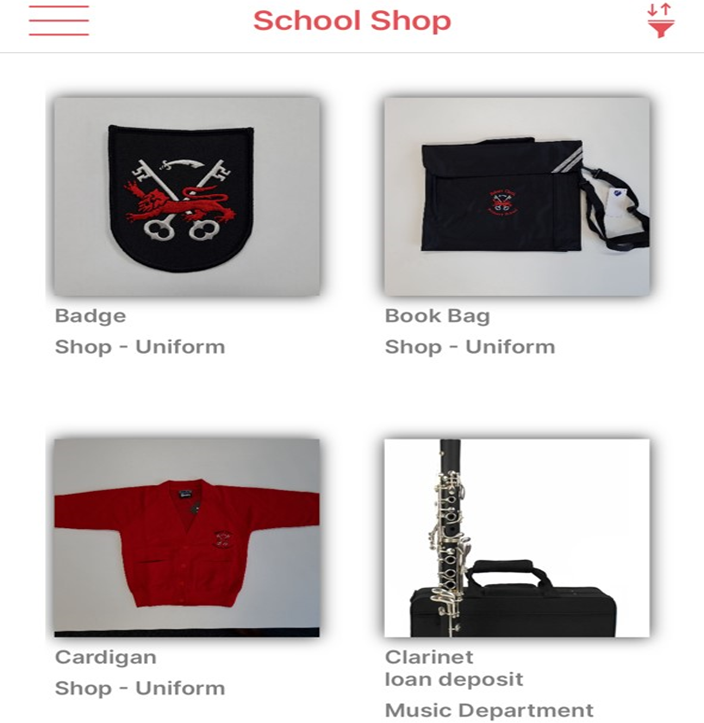
4. Once you have chosen the size/number of items that you wish to purchase, click on add to basket.
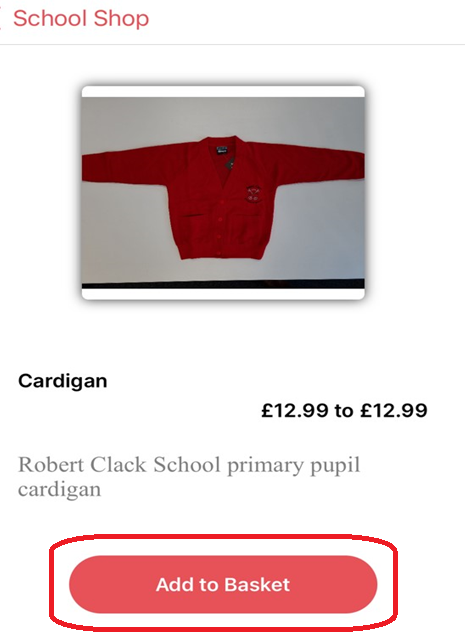
5. You will then see at the bottom of the screen the basket icon will update with a number, this is the number of items you are purchasing. Click on the basket to begin checkout.

6. The items you have chosen will be displayed, please check them for accuracy. If you are ready to proceed to payment click on Checkout.
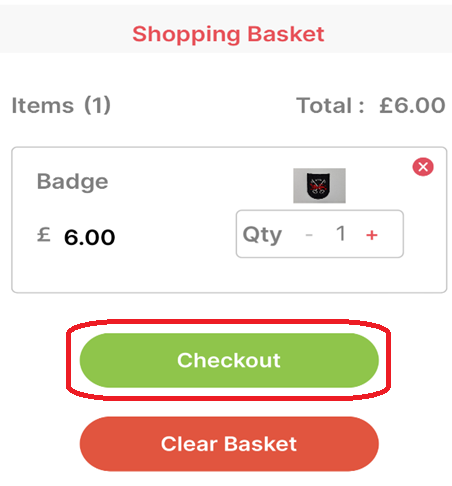
7. You will then be taken to the payments page. Once you have paid for your item you will receive a receipt and you or your child may collect the ordered items from the school office.




